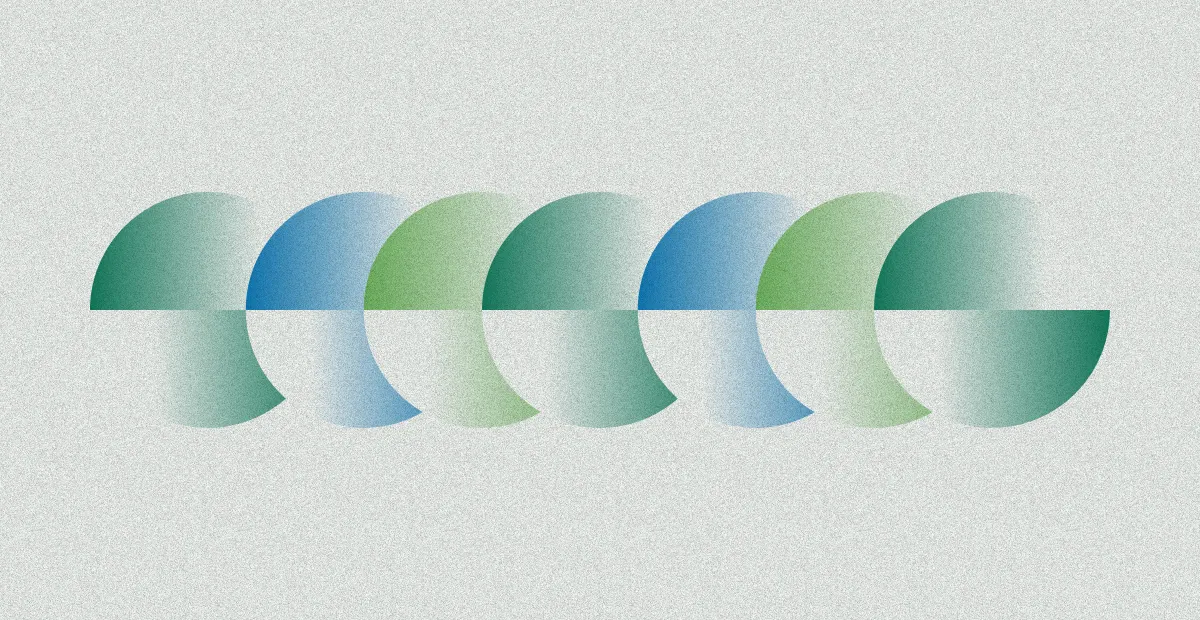AWS EC2 Instance Pricing Explained: What You’re Really Paying For
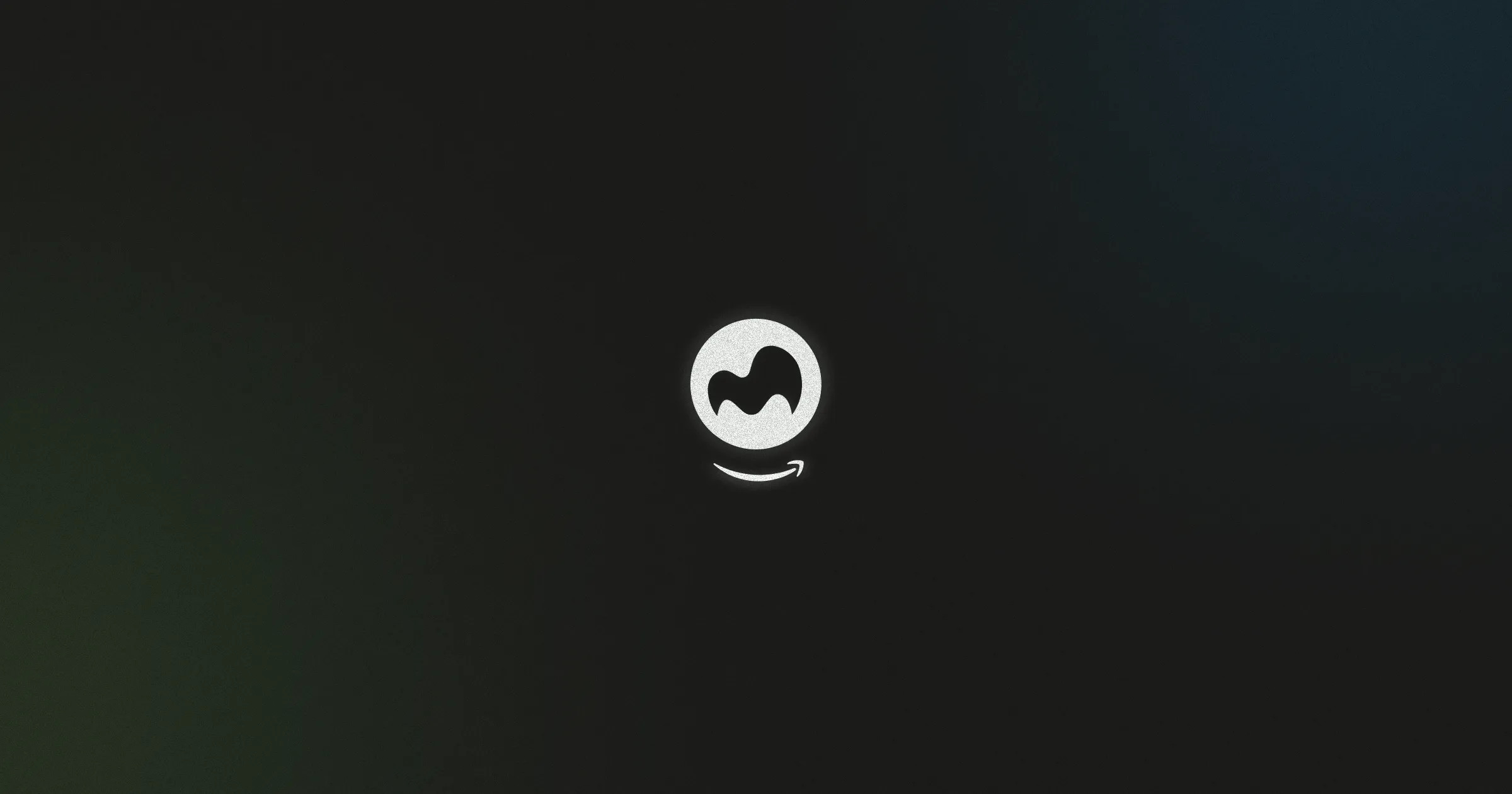
When working with Amazon EC2, understanding what contributes to your bill is just as important as choosing the right instance type. Many businesses adopt AWS for its scalability and flexibility, but the complexity of the pricing structure often catches teams off guard. If you're trying to make sense of AWS EC2 instance pricing, it helps to break down each cost component and the different pricing models available. Here's what you’re actually paying for.
What Are AWS EC2 Instances?
Amazon EC2 (Elastic Compute Cloud) instances are virtual servers that run in the AWS cloud, providing the compute power required to run applications without the need to invest in and maintain physical hardware. These instances come in many types, optimized for various workloads such as general-purpose applications, compute-intensive tasks, memory-heavy operations, or GPU-accelerated processes.
Users have granular control over instance specifications, including the choice of operating system (Linux, Windows, etc.), storage type and capacity, CPU performance, memory size, and network bandwidth. This high level of customization makes EC2 powerful but also contributes to the complexity in pricing. Since you are billed based on the resources you provision and consume, selecting the wrong instance type or pricing model can lead to unnecessary costs.
How Does Amazon EC2 Instance Pricing Work?
At its core, AWS EC2 instance pricing represents the cost of the compute resources you consume. These resources are categorized into various instance families, each designed for specific workloads, such as general-purpose, memory-optimized, or GPU-based computing. Pricing differs not only based on instance type and size but also depends heavily on factors like region, operating system, and your chosen pricing model.
The total amount you pay is a combination of these elements, plus any additional services and features you use alongside your EC2 instances. Understanding this layered pricing approach can help you make more strategic decisions, optimize your infrastructure costs, and prevent overspending.
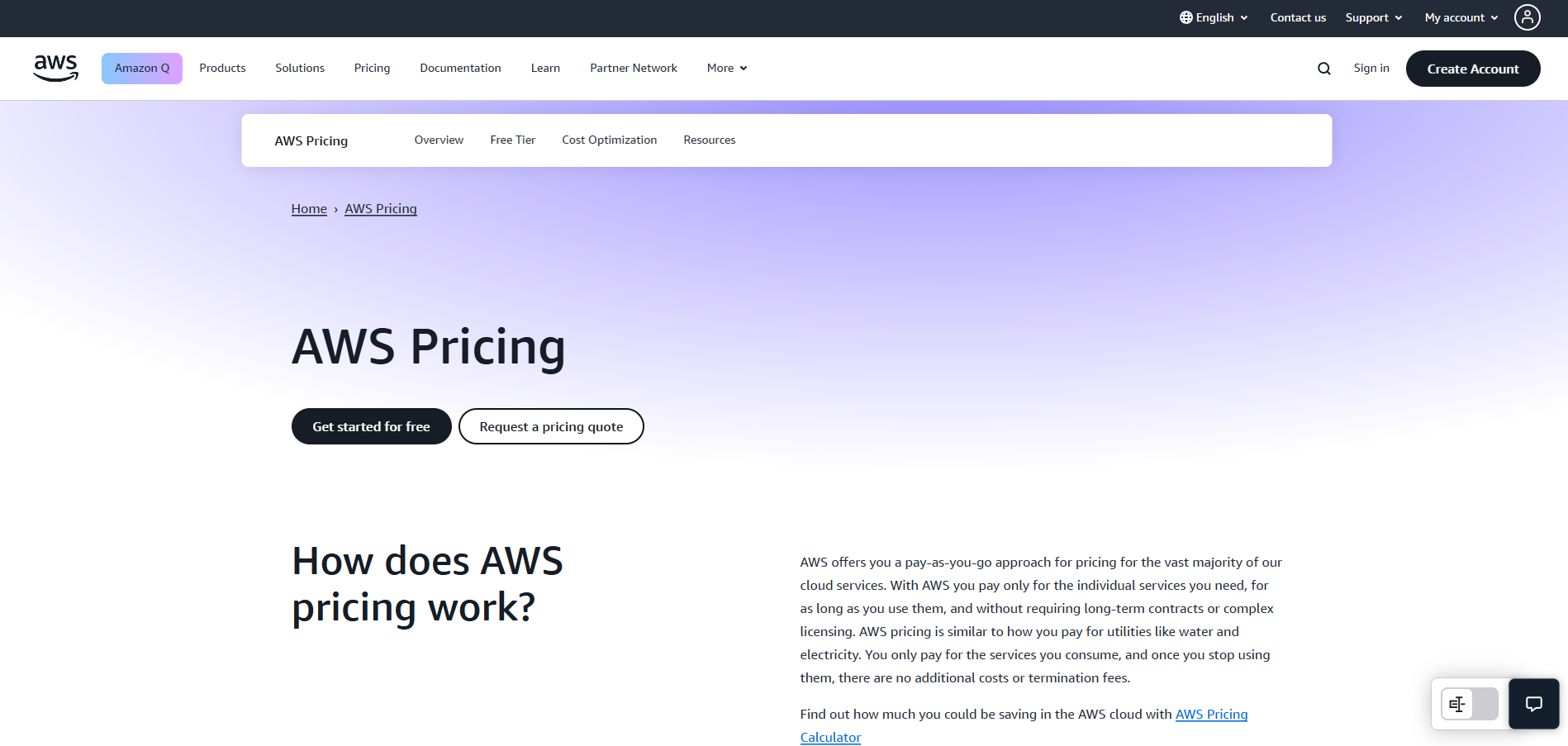
Different AWS EC2 Pricing Models and What They Mean
AWS offers several pricing models, each designed to accommodate different use cases and workload predictability. The main models include:
On-Demand Pricing
On-Demand Instances provide maximum flexibility by allowing you to pay per second (with a minimum of 60 seconds) without any long-term commitments. This model is perfect for short-term workloads or those with unpredictable traffic because you can start or stop instances at any time and only pay for what you use.
However, this flexibility comes at a premium. On-Demand instances tend to be the most expensive option per hour compared to other pricing models. Many businesses use them for testing, development, or any scenario where workload demands can change rapidly.
Example pricing (Linux, US East - N. Virginia):
- t3.micro: approximately $0.0104 per hour
- m5.large: approximately $0.096 per hour
- c5.xlarge (compute optimized): approximately $0.17 per hour
Windows instances typically cost more, for example, a t3.micro Windows instance costs around $0.02 per hour.
Reserved Instance Pricing
Reserved Instances (RIs) require a commitment of one or three years. In return, AWS offers significant discounts—up to 75% compared to On-Demand pricing. With Reserved Instances, you select the instance type, region, and term length upfront, which gives you predictable costs.
There are three payment options to choose from:
- All Upfront: Pay the entire cost at the start for the deepest discounts.
- Partial Upfront: Pay a portion upfront and the rest in monthly installments.
- No Upfront: Pay monthly without any upfront costs but with smaller discounts.
Two types of Reserved Instances are available:
- Standard RIs: Offer the highest savings but with limited flexibility.
- Convertible RIs: Provide moderate discounts but allow you to modify attributes like instance family, operating system, or tenancy during the term.
Example pricing for a 1-year Standard Reserved Instance (Linux, US East - N. Virginia):
- t3.micro All Upfront: $73/year ($0.0083/hour)
- m5.large All Upfront: $610/year ($0.069/hour)
Discounts can reach approximately 72% off On-Demand prices with All Upfront payments.
Savings Plans
Savings Plans provide a more flexible alternative to Reserved Instances. Instead of committing to specific instance types, you commit to a consistent hourly spend (measured in USD per hour) for one or three years, and in exchange, receive discounted rates on your usage.
There are two kinds of Savings Plans:
- Compute Savings Plans: Offer the broadest flexibility, applying discounts across instance families, operating systems, and regions. They even apply to other AWS compute services like AWS Lambda and Fargate.
- EC2 Instance Savings Plans: Provide higher discounts but are restricted to a specific instance family within a particular region. You can still change instance sizes or operating systems within the chosen family.
Savings Plans generally deliver discounts of up to 72% compared to On-Demand rates, making them a great option for users who want cost savings with some flexibility.
Example:
- Savings Plans for t3.micro can reduce costs to approximately $0.0075/hour from $0.0104/hour On-Demand.
Spot Instances
Spot Instances enable you to use spare AWS capacity at significantly reduced prices—sometimes up to 90% cheaper than On-Demand pricing. However, AWS can interrupt these instances with a short notice (typically a two-minute warning) if the capacity is needed elsewhere.
Spot Instances are ideal for workloads that are fault-tolerant, stateless, or flexible enough to handle interruptions. This includes batch processing, big data analytics, testing environments, and any workload that can be distributed across multiple instances without relying on continuous uptime.
Example pricing (Linux, US East - N. Virginia):
- t3.micro Spot price can be as low as $0.0032 per hour
- m5.large Spot price can drop to approximately $0.03 per hour
Dedicated Hosts and Dedicated Instances
These options are designed for customers with compliance, licensing, or isolation requirements.
- Dedicated Hosts provide physical servers allocated entirely to your account, allowing you to use your own software licenses tied to hardware.
- Dedicated Instances run on hardware dedicated to you but without visibility into the physical host.
Both models cost more than standard shared EC2 instances but are necessary for workloads with strict regulatory or licensing needs.
Example pricing (Dedicated Host, Linux, US East - N. Virginia):
- m5 Dedicated Host: Approximately $2.75 per hour (covers multiple instances running on the host).
Linux, US East - N. Virginia means the price listed is for a Linux OS instance running in AWS’s N. Virginia data center region. This region is commonly used for pricing examples because it is one of AWS’s oldest and largest regions with broad service availability.
Factors That Influence Your EC2 Pricing
Even after selecting a pricing model, various factors affect your overall costs:
Instance Type and Size
More powerful instances with greater CPU, memory, or GPUs naturally cost more. Specialized instance families designed for tasks like machine learning or high-performance computing also command premium prices. Right-sizing your instances to match workload requirements is one of the most effective ways to manage costs.
Region
AWS pricing varies by region, influenced by factors like infrastructure costs and local electricity prices. The same instance type may be cheaper in one region than another. Selecting a region aligned with your workload’s latency tolerance and cost sensitivity can help reduce expenses.
Operating System
Licensing fees for commercial operating systems like Windows or certain Linux distributions are included in the hourly cost. Linux-based instances without proprietary software generally have lower prices.
Data Transfer Costs
Inbound data transfer to EC2 instances is free, but outbound data transfer to the internet or across regions is chargeable. These costs can become significant for applications with heavy external communication or cross-region traffic.
Hidden Costs to Watch Out For in EC2 Usage
Beyond the visible hourly or per-second charges, several hidden costs can increase your bill:
- Idle Resources: Instances or volumes that are allocated but unused.
- Oversizing: Allocating more CPU or memory than your workload needs leads to paying for unused capacity.
- Unused Elastic IPs: Elastic IP addresses incur charges when allocated but not associated with running instances.
- Idle Reserved Instances: Committing to Reserved Instances that remain unused causes waste.
Tools like automated rightsizing, scheduled instance start-stop, and resource monitoring help identify and mitigate these hidden expenses.
Monitoring and Managing Your EC2 Costs
Understanding pricing alone isn't enough. Active cost management is essential for maintaining budget control. AWS offers several native tools:
- Cost Explorer: Visualizes your spending and usage patterns.
- Budgets: Allows setting thresholds and receiving alerts.
- EC2 Pricing Calculator: Helps estimate costs before deployment.
Proper resource tagging and usage analytics also make it easier to pinpoint waste and optimize costs. Many organizations supplement AWS tools with third-party solutions that integrate cost management directly into DevOps workflows, enabling real-time alerts and automated optimization.
Final Thoughts
AWS EC2 instance pricing is a layered and multifaceted system. It involves a combination of your chosen pricing model, instance specifications, region, operating system, data transfer, and other factors. Careful consideration of each component can significantly impact your cloud costs.
While EC2's flexibility and power are major benefits, they come with the responsibility of understanding what you’re really paying for. By unpacking the details behind AWS EC2 instance pricing, you position yourself to make informed choices, control spending, and maximize the value of your cloud infrastructure.
Frequently Asked Questions
What is the cheapest EC2 instance in AWS?
The cheapest EC2 instances are typically the t4g.nano or t3.nano, which offer low-cost, burstable performance. Pricing varies by region but can be as low as a few cents per hour for Linux-based t4g.nano instances.
Are AWS EC2 instances free?
AWS offers a Free Tier for new users with 750 hours/month of t2.micro or t3.micro instances for 12 months. Beyond this, EC2 instances are charged based on usage, instance type, region, and pricing model.
How much does EC2 dedicated instance cost?
Dedicated Instance pricing varies by instance type and region but generally costs more than shared instances. For example, a dedicated m5.large instance may cost around $0.50–$0.80 per hour depending on location and OS.
What does EC2 other AWS cost?
Besides instance pricing, EC2 costs include EBS storage, data transfer (outbound), Elastic IPs, and services like Auto Scaling and CloudWatch. These additional charges vary based on usage and configuration, affecting the overall AWS bill.
Subscribe to receive the latest blog posts to your inbox every week.
*By subscribing you agree to with our Privacy Policy.

Relevant Posts